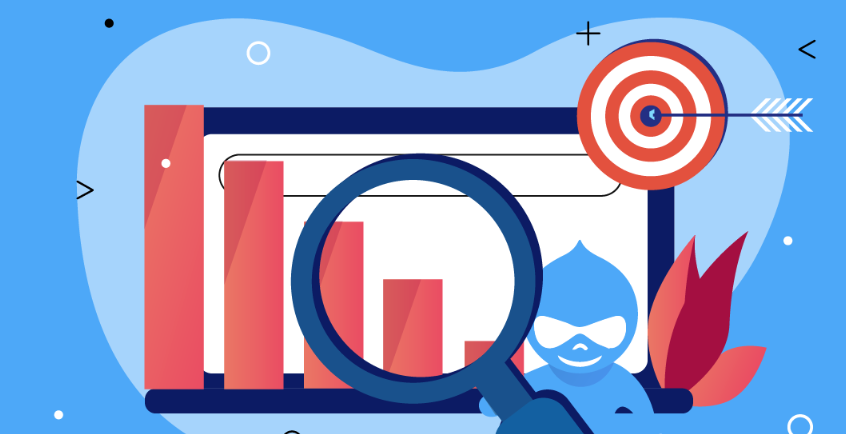Drupal 10 comes packed with powerful features and improvements, and one of the notable additions is the Queue Manager. The Queue Manager module allows you to efficiently manage and process tasks asynchronously, enhancing the performance and scalability of your Drupal site. In this blog post, we will explore the Queue Manager module and learn how to utilize it effectively.
What is the Queue Manager?
The Queue Manager module in Drupal 10 provides a framework for managing queues and processing tasks in a deferred manner. It allows you to offload resource-intensive or time-consuming operations to a separate queue, improving the responsiveness and efficiency of your website.
Getting Started with Queue Manager:
- Enable the Queue Manager module:
- Log in to your Drupal 10 site as an administrator.
- Navigate to the Extend page (admin/modules).
- Search for "Queue Manager" and enable the module.
- Click on "Install" to install any required dependencies.
- Configure Queue Settings:
- Go to the Queue Manager configuration page (admin/config/system/queue-manager).
- Review the available settings such as "Default queue worker limit" and "Default queue worker timeout."
- Adjust these settings based on your site's requirements and server capabilities.
Creating a Queue:
- Define a queue:
- On the Queue Manager configuration page, click on "Add queue" to create a new queue.
- Provide a unique machine name and a descriptive label for the queue.
- Optionally, configure queue-specific settings such as worker limit and timeout.
- Save the queue configuration.
- Adding items to the queue:
- In your custom module or code, use the QueueFactory service to add items to the queue.
- Create a queue item object using the createItem() method, specifying the necessary data for the task.
- Use the ->enqueue() method to add the item to the desired queue.
Processing the Queue:
- Creating a queue worker:
- Define a queue worker class that implements the QueueWorkerInterface.
- Implement the processItem() method, which contains the logic for processing each queue item.
- You can perform resource-intensive operations, data processing, or any other required tasks within this method.
- Register the queue worker:
- Add an entry for your queue worker in the queue_manager section of your module's .info.yml file.
- Specify the queue ID and the class of the queue worker.
- Running the queue worker:
- Drupal 10 provides a Drush command to run queue workers: drush queue:work.
- Execute this command to start the worker process, which will process the items in the queues.
- You can use flags such as --queue to specify a particular queue to process.
Conclusion:
The Queue Manager module in Drupal 10 empowers you to manage time-consuming tasks efficiently and boost the performance of your website. By following the steps outlined in this guide, you can leverage the power of asynchronous processing and offload resource-intensive operations to queues. Take advantage of the Queue Manager module and unlock a more scalable and responsive Drupal site.
Remember to consult the official Drupal documentation for more in-depth explanations and advanced configurations.
Happy queuing in Drupal 10!